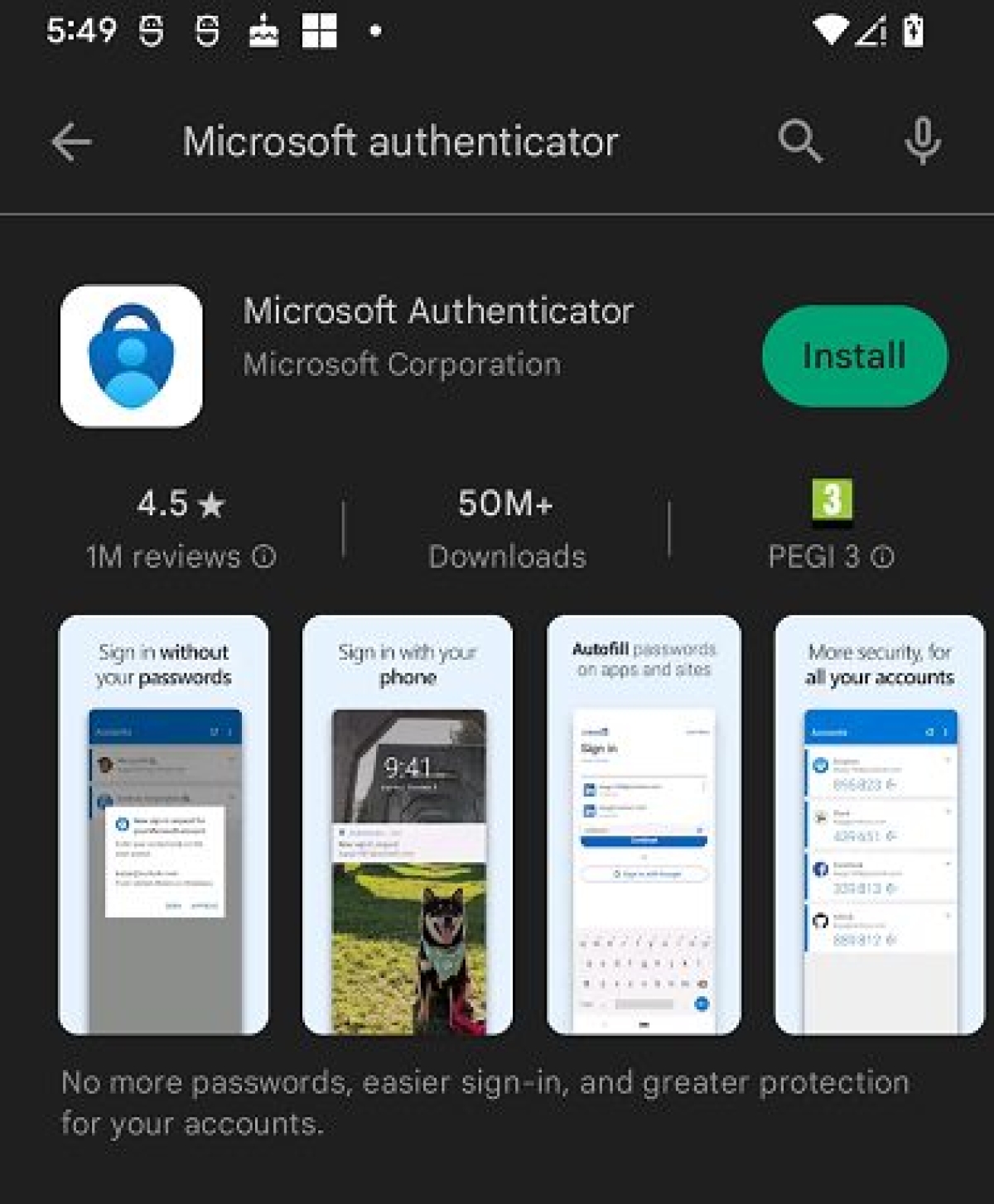In line with Benha University's commitment to enhancing information security and protecting the correspondence data of all its members, including students, faculty members, support staff, and administrative personnel, a higher level of protection has been activated for academic email in collaboration with Microsoft.
The new system requires university members to install the Microsoft Authenticator app on their mobile phones, which is a fundamental step to enable Two-Factor Authentication (2FA). This adds an extra layer of protection to the university email account by requiring an additional proof of identity alongside your password when logging in.
This update is part of the university's ongoing efforts to maintain data privacy and secure electronic accounts against any hacking attempts or unauthorized use.
✅ Steps to Activate Two-Factor Authentication:
- Install the Microsoft Authenticator app on your mobile phone.
- Follow these instructions to link the app to your university email:
1️⃣ Open the Microsoft Authenticator app.
2️⃣ Add a new account.
3️⃣ Select "Work or School".
4️⃣ Scan the QR code displayed on your computer screen.
5️⃣ Follow the instructions to complete the linking process.
✅ Alternative Activation Method:
You can also activate it using the phone number associated with your email, which will send a code to that number to be entered when accessing your academic email for user verification.
Activation of Higher Security Level for Academic Email to Maintain Data Privacy
Last modified on Tuesday, 13 May 2025 12:08
Tagged under